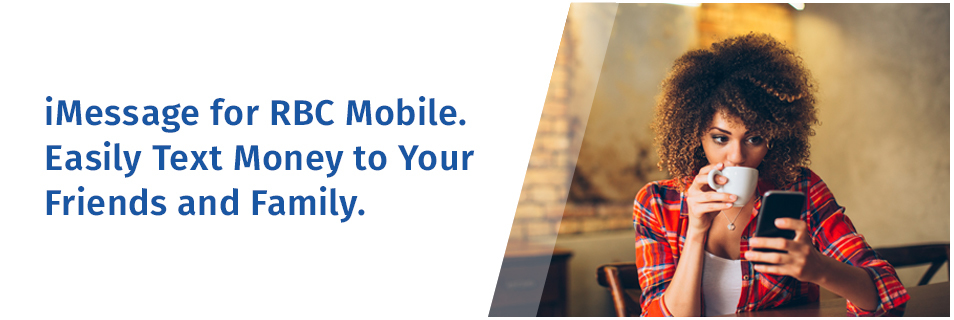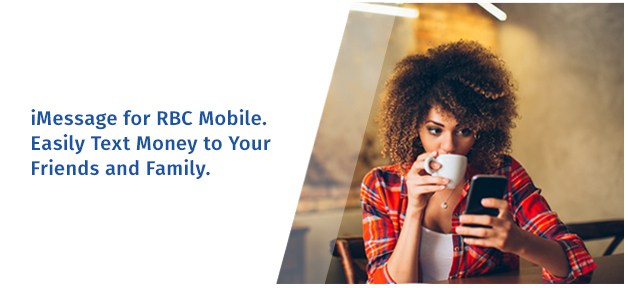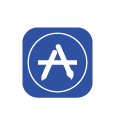We’ve all experienced the need to pay a friend of family member back for something they purchased on our behalf. With iMessage for RBC Mobile1 you can now send an Interac e-Transfer2 directly through your iMessage conversation when you have iMessage for RBC Mobile enabled.
Using iMessage for RBC Mobile
Using iMessage for RBC Mobile

On your Apple device, open or start an iMessage conversation with your recipient.

Just enter the amount you want to transfer and confirm using Touch ID. And that’s it!
Before You Get Started
You’ll need to have Touch ID enabled and do some initial setup within the RBC Mobile app in order to start using iMessage for RBC Mobile.
- Go to your settings within the RBC Mobile App and select “iMessage for RBC Mobile”.
- Review and agree to the terms, then select the account that you want your transfers to come out of. This will be the default account used when transferring money with iMessage moving forward.
- Be sure that you have added your recipients to your payee list within the RBC Mobile app or RBC Online Banking.
Don’t Have the RBC Mobile App?
Download RBC Mobile today and see how easy it is to send money using iMessage.
Get the RBC Mobile App