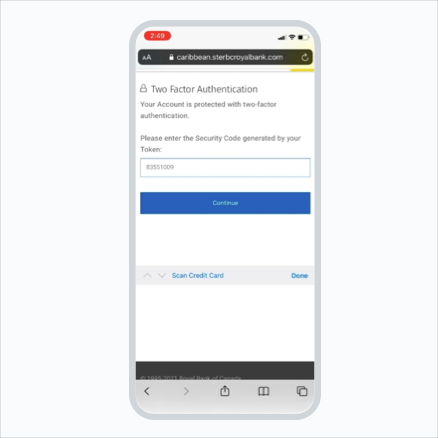Set up a soft token for Two Factor Authentication.
Step 1:
Go to the Google Play or Apple App Store and download the “Entrust Identity” App.
Open “Entrust Identity” App and call Advice Centre for activation.
While on the phone with the agent, select “Add Identity later.”
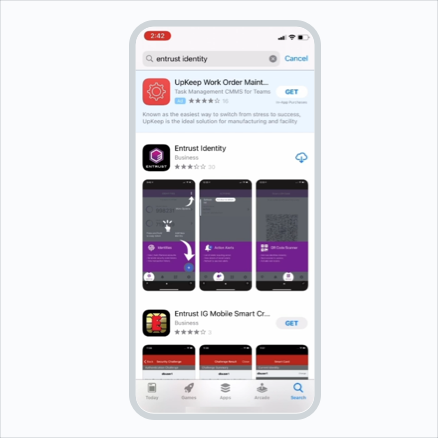
Add information provided by the RBC agent.
Step 2:
Select “+ icon” and then select “Edit icon.”
Step 3:
Enter the Identity name (User ID/Client Card number).
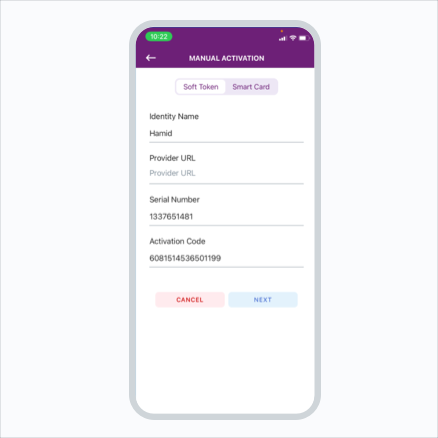
Verify and complete setup
Step 4:
Enter the serial number and activation code provided by the agent. Select Next. Provide this code to the agent to confirm that it has been entered correctly.
Tick the check box and select “Activate.”
Step 5:
Set up your new Identity PIN. This PIN is needed every time you want to generate a security code. Confirm that it has been entered correctly.
Step 6:
Select YES if you would like to use Biometrics (Touch ID/Face ID) instead of the PIN.
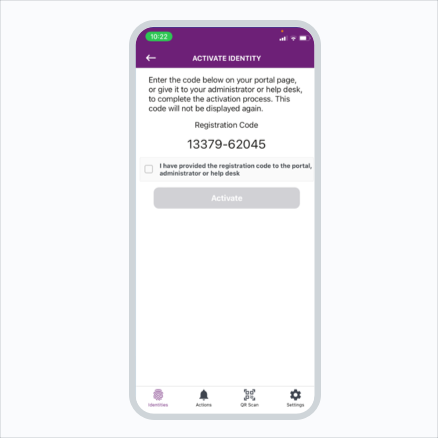
Step 7:
The soft token is now activated. This is the security code with a 30-second lifetime to be used to log into Digital Banking.
Note: If you have multiple accounts, select “+ icon” to repeat the process for a second unique identity.
Step 8:
Navigate to Digital Banking and log in.
Step 9:
Go back to the app and copy the security code from the token. Long press the security code to copy the code.
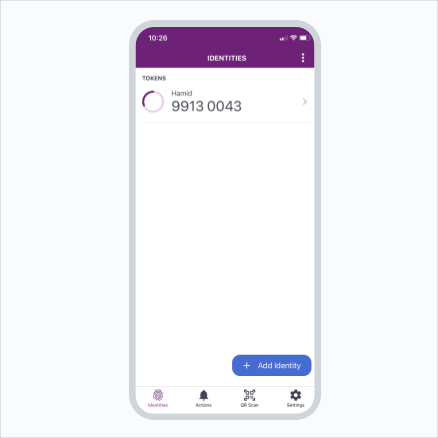
Step 10:
Paste the security code into the respective field on the Digital Banking app.
You can now log into Digital Banking.
Congratulations! You have successfully set up your soft token!