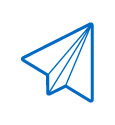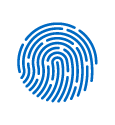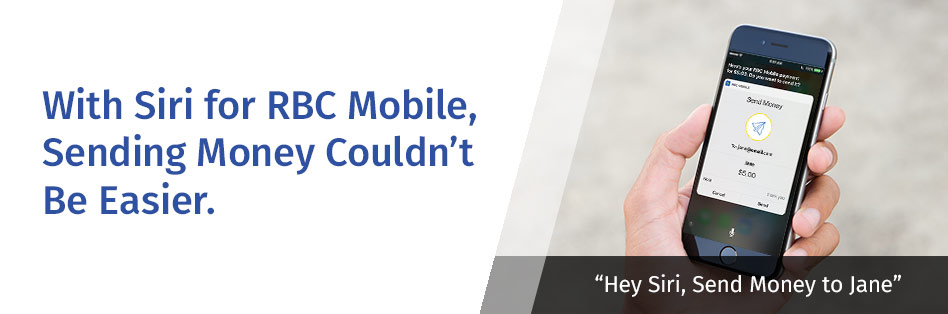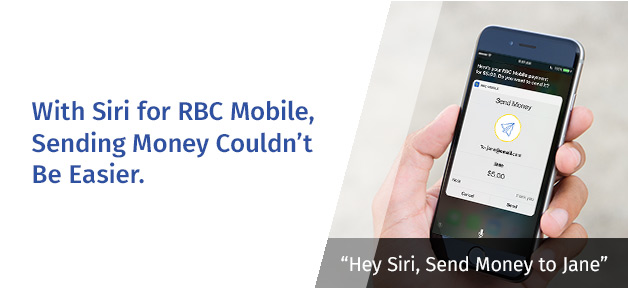- What is Siri?
Siri is the name of a virtual assistant app built into Apple devices such as iPhones, iPads and iPods. Users give voice commands to Siri to open or use apps and other features on or connected to their device, such as Google or their device contact list.
- What is Siri’s new capability?
In 2016, Apple introduced new capabilities for Siri that allow the extension of money transfer capabilities through this channel.
- Why is RBC adding this new capability to its RBC Mobile app?
As a leader in payment innovation, RBC has always strived to provide clients with added value, convenience and choice, be in how they do their banking, how they pay or how they want to send money.
For this reason, RBC developed this new capability to enable sending an Interac e-Transfer using Siri via the RBC Mobile app. Instead of signing in to the RBC Mobile app, typing in the amount and authorizing it, you are now able to say "Hey Siri, send Mike $50 using RBC Mobile”.
Once you ask Siri to ‘send money’, it will show the details on the screen, including the recipient’s email address and the account the money is sent from. You can then say ‘yes’ to send or ‘no’ to cancel.
- Is RBC the first FI to introduce this new capability?
RBC is the first bank in Canada to introduce this feature. This new capability makes it easier for our clients to send money to friends and family while promoting adoption of our mobile channel.
- Do I need to specify “RBC Mobile” when asking Siri to send money?
If you do not mention “RBC Mobile” when asking Siri to send money and have other payment apps installed (e.g., PayPal), then Siri will ask you which app you would like to use to send the funds.
- How do I enable Siri to send money?
You will first need to complete the set up process in the RBC Mobile app, as follows:
- Access the RBC Mobile app and go to “Settings”.
- When in “Settings”, select “Siri for RBC Mobile”
- Enable TouchID if not already done
- Enable Siri and agree to the Terms & Conditions
- Select the account you wish to designate for transfers using Siri. This will be the default account.
- What are the steps I need to follow to send an Interac e-Transfer using Siri?
Sending an Interac e-Transfer using Siri is very simple:
- Ask Siri to transfer funds by using the words, “Siri send <$Amount> to <Recipient Name>”. Provide Siri with the recipient’s name and the amount they wish to send.
- Just like with all e-Transfer transactions, you have the option to add a personal message to the recipient,
- After entering the required information, you will be prompted to authenticate yourself using TouchID.
Done! The funds will be sent using the existing Interac e-Transfer rails.
Other commands you can use when sending money with Siri:
- Siri send money to ______
- Siri send $XX to ______
- Siri Send e-Transfer to ______
- e-Transfer $XXX to ______
-
Can RBC clients use Siri to send money to anyone?
You cannot use Siri to send money to a new recipient; funds can only be sent to existing/saved recipients. You can add a new recipient via the RBC Mobile app (or RBC Online Banking).
-
Is sending an Interac e-Transfer with Siri a ‘hands-free’ feature?
It is largely a hands-free feature. RBC clients will say "Hey Siri, send Mike $50 using RBC Mobile” and then securely authenticate into the Mobile app using TouchID. The RBC Mobile app does all of the work in the background. The funds are sent using the existing Interac e-Transfer rails.
-
Will I be charged a fee for sending an Interac e-Transfer using Siri?
RBC offers unlimited FREE e-Transfer transactions to all its Personal Chequing Accounts, including those sent using Siri.
A $1.00 service applies to e-Transfer transactions sent from a Personal Savings Account.
-
How secured is it to send money using Siri?
Transactions sent using Siri are secure payments, backed by TouchID authentication.
-
What are the minimum and maximum amounts I can transfer using Siri?
The minimum amount for an Interac e-Transfer is $0.01.
The maximum amount is based on your Client Card limit for “Third Party Payments”.