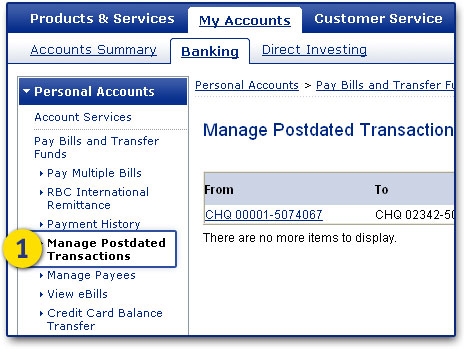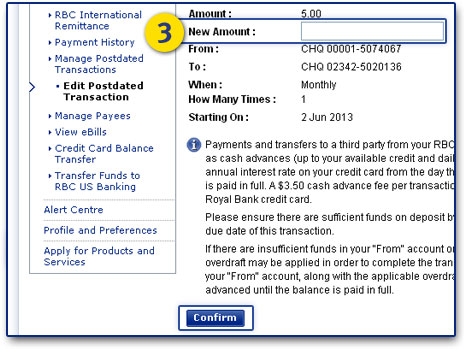![]()
Add a Few Extra Dollars to Your Automatic Fund Transfers
A little bit more goes a long way with the RBC High Interest eSavings® account. Increase your contribution amount and watch your account, save, grow, repeat-automatically.
How to Set Up Automatic Fund Transfers Online
Increase Your Automatic Transfer Amount Today!
Savings Tip
Use the Easy Budget Calculator ![]() regularly especially when there’s a change in your income or expenses – look for ways to capitalize on changes as the amount you have available to save increases.
regularly especially when there’s a change in your income or expenses – look for ways to capitalize on changes as the amount you have available to save increases.