|
Register for your Digital Certificate
Before logging into RBC Express for the first time, you will need to register for your RBC Digital Certificate. To register for your Digital Certificate, you will need the following information:
- The e-mail address used by your Service Administrator to create your user profile
- Reference Code – sent to you via e-mail by RBC
- Authorization Code – provided to you by your Service Administrator or Certificate Administrator
If you are missing any of these three items, please contact your Service Administrator or RBC Client Service Support.
Step 1 – Access the RBC Express Registration System
- Type in the under noted URL or click on the link below: https://registerid.rbc.com/rbcreg/registerDch/dchLegalAgreementInitiate.do
- Review the Designated Certificate Holder Legal Agreement. If you agree with the terms and conditions as outlined in the agreement, click the “I Agree” box, then click “Proceed”.
Step 2 – Register for Your Digital Certificate
- Enter your e-mail (i.e. Log-in ID) in the Designated Certificate Holder E-mail Address field.
- Choose a Passphrase (i.e. password). The rules for choosing a passphrase are outlined in Passphrase Rules box to the right. A green check mark will appear as each rule is met.
- Enter the Authorization Code you received from your Service Administrator or Certificate Administrator (i.e. your Sponsor).
- Enter the Reference Code indicated in the e-mail you received from RBC.
- Click Next.
Step 3 – Choose Your “Hint” Questions
To enable self-recovery in the event you forget your pass phrase (i.e. password), three “hint” questions and answers are required. These questions will be presented to you to authenticate your identity should you have a need to reset your pass phrase. By answering all three questions correctly, the system will allow you to reset your pass phrase.
- Create three hint questions and answers.
- Choose three of the Suggested Hint Questions from the list provided by checking the applicable boxes. Alternatively, you may choose your own hint questions.
- Enter your secret answers. Answers must be at least six characters with no repetition of characters. It is important to use questions that you will remember the answers to.
- Avoid situations like:
Hint Question: “My favourite sports are?”
Hint Answer: “golf and sailing”.
If you needed to recover your passphrase and typed “golf and sailing” you would be successful; if you typed “sailing and golf“ you would fail because the answer is not exactly what was originally entered.
- It is important to ensure others do not know the answers to your questions.
- Click “Next” to continue, “Back” to return to the previous screen, or “Cancel” to discontinue the registration process.
- A verification page is displayed when your registration is complete.
Step 4 – Signing into RBC Express
- Open your Web browser, and type in the under noted URL or click on the following link: https://www4.rbc.com/nj00-wcm/.
- Enter your email address and pass phrase.
- Only perform Step 4 if your company has subscribed to two-factor authentication at sign in.
- If your company has registered for two-factor authentication at sign in, enter the current token number from your RSA SecurID® token.
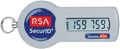
Sample RSA SecurID® Token
The token number is the six-digit numeric code that's displayed on your RSA SecurID® token. Your token will display a new token number every 60 seconds, as represented by the countdown bars next to the numeric code. Re-enter the next value if the time for the currently displayed token number runs out before you click Sign In.
Important: Unless your company has registered for two-factor authentication at sign in, you must not enter a token number when signing into RBC Express (even if they already have an RSA SecurID® token for payment approval).
- Click Sign In.
- You have successfully signed into RBC Express.
|