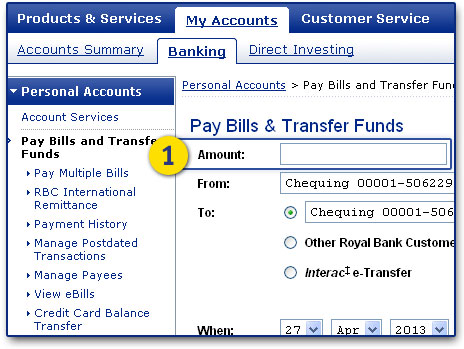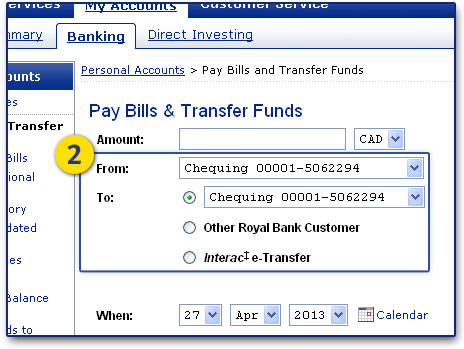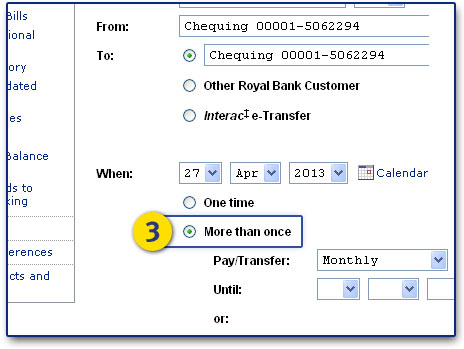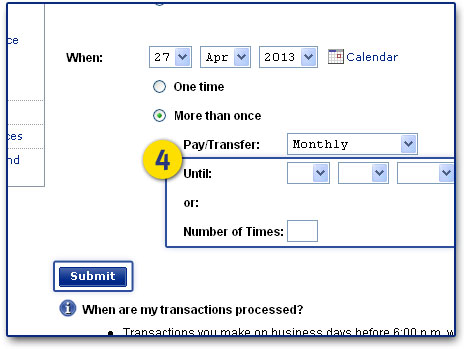Set up Automatic Fund Transfers
It is easy to put aside money for savings once you make it automatic. In 4 simple steps, you can set up online automatic fund transfers to your RBC High Interest eSavings® account. Start saving without a second thought, and let your money save, grow, and repeat - automatically.
How to Set Up Automatic Fund Transfers Online
Set up Your Automatic Fund Transfers Today!