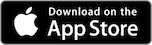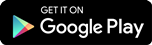Starting in June, you’ll automatically receive low balance and credit limit Alert emails any time:
- • Your bank account balance falls below $100 (or approximate CAD equivalent)
- • Your credit card balance is within $100 of the credit limit
- • Your available credit on a Royal Credit Line or RBC Homeline Plan falls below $100
If any of these scenarios apply to you, you’ll continue to receive these default Alerts unless you update your preferences or opt out of receiving them.
How to Set Up or Change Your Alerts
How to Set Up or Change Your Alerts
You can easily add new Alerts or customize existing ones to best meet your needs in
RBC Online Banking1 or the RBC Mobile1 app.
Not Enrolled? Once enrolled, it’s easy to set up or change your Alert Preferences on your own schedule.
- Mobile Phone / Landline Phone Number
Along with one of the following:
- RBC Royal Bank Client Card
- RBC Royal Bank Credit Card
- RBC Royal Bank Account Number
We’ll ask you a few questions to start and send you an activation code to confirm your identity to the phone number provided.
After that, you’ll be asked to set your password, agree to terms and set your personal verification questions for added security.
Enrol in Online Banking
Need help with enrolling? View Tutorial Video and Printable PDF
Managing Your Alerts
- Sign in and click Profile & Account Settings on the top of the Accounts Summary page.
- On the Profile and Account Settings page, click Alerts and notifications.
- This will open a page showing your current E-mail and SMS Alert settings and the Alert Preferences in which you can make your changes or opt out.
View Interactive Tutorial
- Once you’ve signed in, tap More at the bottom of the page.
- Tap Settings at the top right corner.
- Under Services, tap Manage Alerts.
- Tap on the account you want to update the Alert Settings for.
View Interactive Tutorial