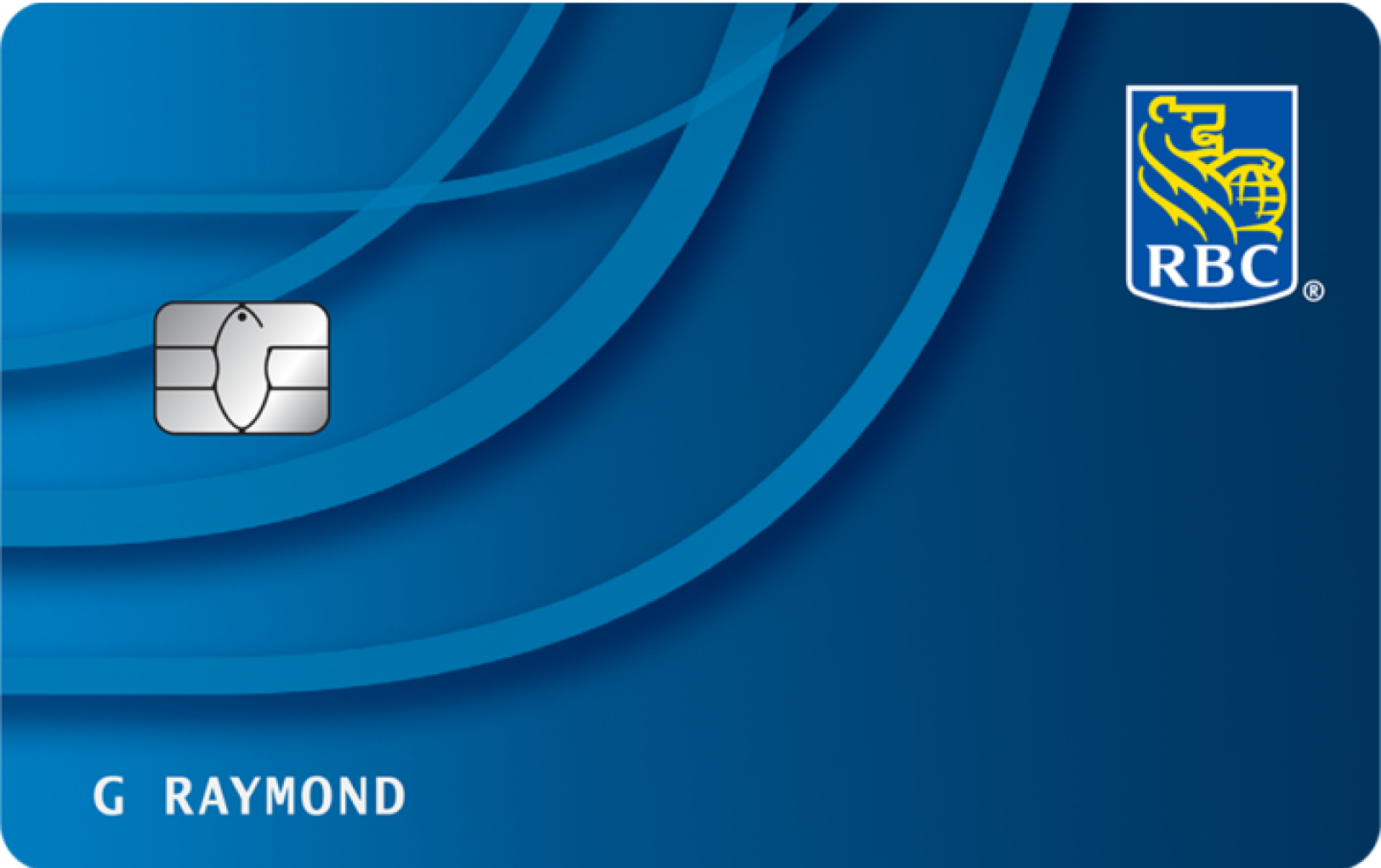A U.S. dollar chequing account for you
A U.S. dollar chequing account for you
Have some extra U.S. cash? Avoid the exchange and keep your greenbacks in a U.S. Personal Banking account, so you always have U.S Dollars on hand when you travel outside of Canada.
$5,000 in authorized overdraft protectionlegal disclaimer 2
$5,000 in authorized overdraft protectionlegal disclaimer 2
$5 USD per monthlegal disclaimer 20 plus applicable interest.
Subject to credit approval
Security Guarantee
Trust your money is safe. Your account is CDIC-insured for up to $100,000 and protected against unauthorized transactions with our Security Guarantee.legal disclaimer 3
Account Fees
Monthly Fee
$3/month USD
More Chequing Account Features
eStatements
FREE
Paper Statements
FREE without cheque image, $2.50/month with cheque image
Cross-Border Debits
Not Available
Overdraft Protectionlegal disclaimer 2
$5 USD per monthlegal disclaimer 20 plus applicable interest
Safe Deposit Box
Fees apply
Personalized Cheques
Fees apply
Bank Drafts (in Available Currencies)
$9.95 each, plus applicable Debit Transaction fee
Using a PLUS System ATM in Canada or the U.S.
Not Available
Using a PLUS System ATM Outside Canada or the U.S.
Not Available
Not sure which chequing account is right for you?
Help Me Choose The Best Chequing Account For Me
Help Me Choose The Best Chequing Account For Me
Answer a few questions and we’ll suggest the chequing accounts that best match your needs.
Compare Chequing Account Features
Compare Chequing Account Features
See our range of accounts and compare the features that are important to you.
Speak to an Advisor
Speak to an Advisor
Book a virtual appointment with an advisor: 1-800-769-2561 (Open 24/7).
Top Bank Account Questions
Top Bank Account Questions
To order new cheques:
1. Sign in to Online Banking and click Account Services from the My Services box on the right side of the page.
2. Click Order New Cheques from the navigation menu on the left.
3. Follow the on-screen instructions.
The price of cheques depends on the quantity and style you order.
There are a couple of options for transferring money internationally. Our online RBC International Money Transfer service is a convenient way to send up to $10,000 CAD per day to over 200 countries worldwide, including the U.S. For larger amounts, a wire transfer is a good option.
Learn more about RBC International Money Transfer
Currently, you can only manage your alerts in Online Banking.
Visit your Alert Centre to set up your preferences:
1. Sign in and follow the Alerts link at the top of your Accounts Summary page.
2. In the Alert Centre, look for the link to your Alert Settings in left-side navigation.
First, set up your Alert Preferences.
Tell us where you’d like to receive your e-mail and text message (SMS) alerts.
Next, choose the accounts or programs you want us to tell you about.
1. For an item without any current alerts, select “Add Alerts”.
2. For an item with alerts you’d like to change, select “Edit”.
Now, tell us when you’d like to hear from us.
1. You can set some alerts to tell you when an account has a transaction over an amount you specify.
2. For others, you can decide when to hear about specific events in your accounts or programs, like the due date for a credit card payment.
3. And for some, you can tell us when to send you regular updates.
Finally, choose how you’d like to receive your alerts:
1. by e-mail
2. in a text message on your mobile device (SMS)
We’ll always send a copy to your Alert Inbox in Online Banking. And if you’ve downloaded the RBC Mobile banking app and allowed it to send push notifications, you’ll also see your alerts on your mobile device.
Go to our Exchange Currency Converter to get the latest foreign exchange rates.
With Interaclegal disclaimer ‡ e-Transfers you can send funds to clients of other financial institutions as well as RBC, and you don't need to know the account number of the person you're sending money to. All you need is their email address or mobile phone number.
You can send an Interaclegal disclaimer ‡ e-Transfer from Online Banking, or Mobile Bankinglegal disclaimer 11. Here's how:
To send an Interaclegal disclaimer ‡ e-Transfer from Online Banking:
1. From the Accounts Summary page, select "More Payment Options" on the right side of the page.
2. Enter the payment amount of the transfer.
3. Select the account you want the funds to be debited from.
4. Open the “To” drop down list, select the Interaclegal disclaimer ‡ e-Transfer payee and Submit.
To send an Interaclegal disclaimer ‡ e-Transfer from Mobile Banking:
Select the Interaclegal disclaimer ‡ e-Transfers icon from the main page.
1. Choose the account you would like to pay from.
2. Select the recipient you wish to send funds to. If sending to a new recipient, select the + sign in the bottom left hand corner of the page.
3. Follow the steps
- transactions that occur after you notify us that you believe that any of your Passwords may have become known by someone, or that you noticed unusual, suspicious or fraudulent activity on any of your Accounts;
- transactions where it can be shown that you have been a victim of fraud, theft or have been coerced by trickery, force or intimidation, so long as you report the incident to us immediately and cooperate and assist us fully in any investigation;
- transactions resulting from negligent conduct by us, our employees or Third-Party Service Providers;
- Interaclegal disclaimer ‡ Online Payment transactions resulting from negligent conduct by any Third Party participating in Interaclegal disclaimer ‡ Online Payment; and
- any failure, error, malfunction, or technical problem of our system or equipment or that of any Third-Party Service Provider or any Third Party participating in Interaclegal disclaimer ‡ Online Payment.
- you do not comply with any of your obligations under this Agreement or you do not comply with any instructions we may provide to you in connection with Digital Banking or Mobile Payments;
- you engage in any fraudulent, criminal or dishonest acts related to Digital Banking or Mobile Payments;
- you access Digital Banking or Mobile Payments via a Device that you know or reasonably should know contains software that has the ability to reveal or otherwise compromise any of your Passwords, Personal Verification Questions or an e-Transfer Question and Answer;
- you carry out the transaction, including if the transaction is a result of any mistake, error, omission, inaccuracy or other inadequacy of, or contained in any data or information that you give to us;
- you share any of your Passwords or Personal Verification Questions; or
- you consent to, contribute to or authorize a transaction in any way.
For Chequing Accounts only, Third Party Payments debits will not count toward the number of included Debit Transactions per Month.
For RBC Day to Day Banking Account only, Point of Sale Purchases made at public transit authority merchants classified by Interac’s “Merchant Category Code” (MCC) as “Local and Suburban Commuter Passenger Transportation, including ferries” will not count towards the number of included Debit Transactions per Month. All other debits, including those Point of Sale Purchases for which the merchant may offer public transit services but is not categorized under Interac’s “Local and Suburban Commuter Passenger Transportation, including ferries” MCC, will count towards the number of included Debit Transactions and will result in an Excess Debit Transaction Fee if you go over the number of included debits per Month.