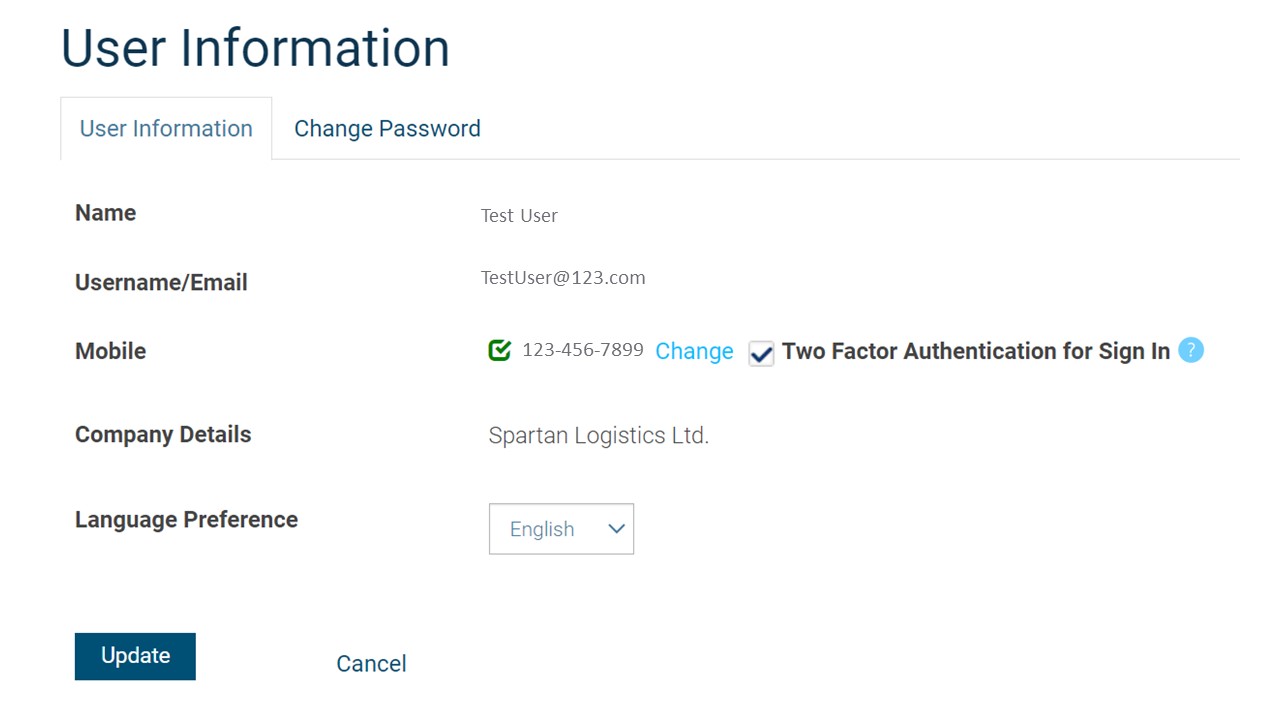Help Topics Covered in This Section
Add, Edit or Delete Users
Click the settings gear icon and follow Manage Access > Users. Only Super Admins have access to this feature.
Add a User:
- On Manage Users page, click ‘Add User’. Follow the instructions on the form to add User Details.
- Select User Group. See User Roles Section for a description of the permissions assigned to each User Group.
- Establish authentication:
- If your company uses two factor authentication via SMS text message, a valid mobile number (Canadian or US) or Approver Code is required. Refer to Authentication Section for further details.
- If your company uses soft or hard tokens for authentication, your user needs to be enrolled in RBC Express in addition to RBC PayEdge (Set them up with a hard or soft token in the Administration page in RBC Express).
- Click ‘Add User’.
Note: If your company signs in to RBC PayEdge via single sign-on credentials through RBC Express, ensure your user is also added in RBC Express, as RBC PayEdge and RBC Express have distinct rules and permissions that must be managed separately (you must be an administrator in RBC Express to make these changes). Make sure to use the same sign in ID in both RBC PayEdge and RBC Express.
Edit a User:
- On Manage Users page, click the pencil icon to edit an existing User. You will be able to edit all User information except the email address.
Delete a User:
- Click the settings gear icon and follow Manage Access > User Groups.
- Select the pencil icon next to any User Groups that User is a part of.
- On the Edit User Group page, select the User you wish to remove and click ‘Delete’ on your keyboard. The User should now be removed from the list.
- Click ‘Update’ to save changes.
- Repeat this process for any User Groups that User is a part of.
- Once the User has been removed from all User Groups, return to the Manage Users Page.
- Select the Users you wish to delete using the checkbox to the left of their name.
- Click the trash bin icon to delete the selected rows.
Note: If your company signs in to RBC PayEdge via single sign-on credentials through RBC Express, you will need to remove the user in RBC Express as well, as RBC PayEdge and RBC Express have distinct rules and permissions that must be managed separately (you must be an administrator in RBC Express to make these changes).
Verify User’s Phone Number
If your company uses two factor authentication via SMS text message, a verified Canadian or U.S. phone number is required for two factor authentication each time a User logs in.
When a User is added to the platform, they will receive an email invitation with a link to click. As a one-time activity, all Users will be required to create a password and then verify their phone number.
If your company uses soft or hard tokens for authentication, you may not need to verify your phone number.
To verify your phone number:
- Click on the Settings gear icon and follow Manage Profile > User Settings.
- Review the mobile number presented, then click 'Verify' or 'Update'. If your mobile number is verified, you will see a green tick mark next to your mobile number.
- Ensure the box next to ‘Two Factor Authentication for Sign in’ is checked.
- Click ‘Update’.