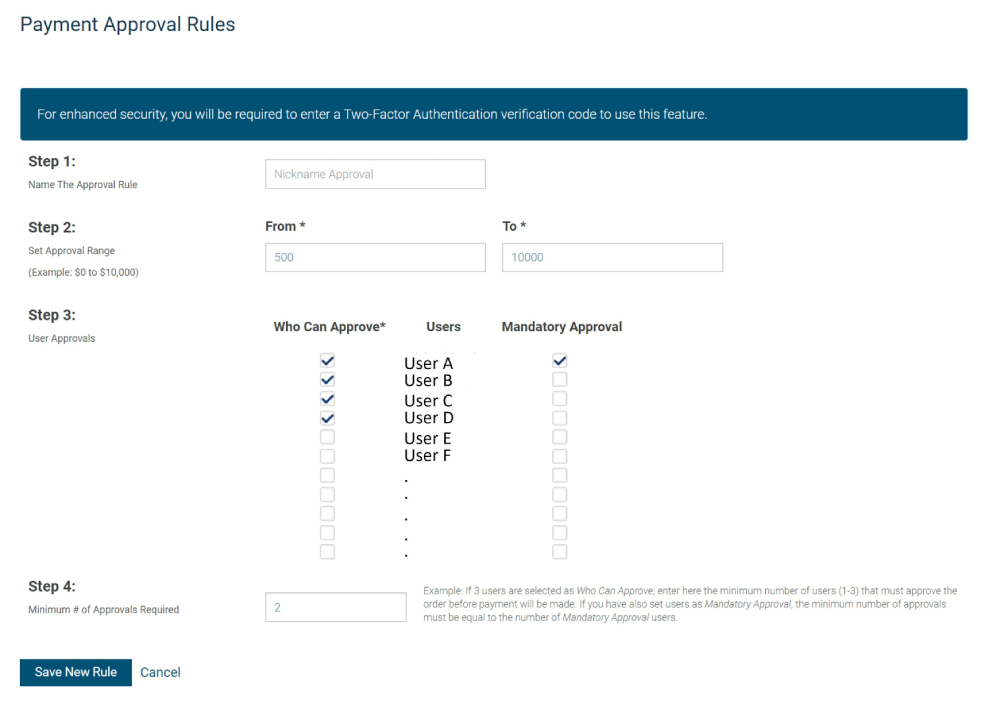User Roles: Standard User Roles
User permissions, called "Roles" in RBC PayEdge, allow the Super Admin to designate which Users can complete which tasks.
The Roles are assigned to each User profile when you add a new User, and they can be modified at any time by editing a User profile.
There are four default roles:
-
Data Entry Clerk
- View payables
- Create and import Payment Orders (cannot delete)
- Create and import suppliers (cannot edit or delete)
- Create reports
-
Approver
- All previous permissions
- Approve Payment Orders
- Manage suppliers
- Manage bank accounts
-
Admin
- All previous permissions
- Delete bank accounts
- Manage approvals
- Edit business profile
Note: if a User of any role is delegated a task using the Delegate feature, their role is automatically changed to Admin.
-
Super Admin
- All previous permissions
- Managing access to the platform, including adding Users and assigning roles
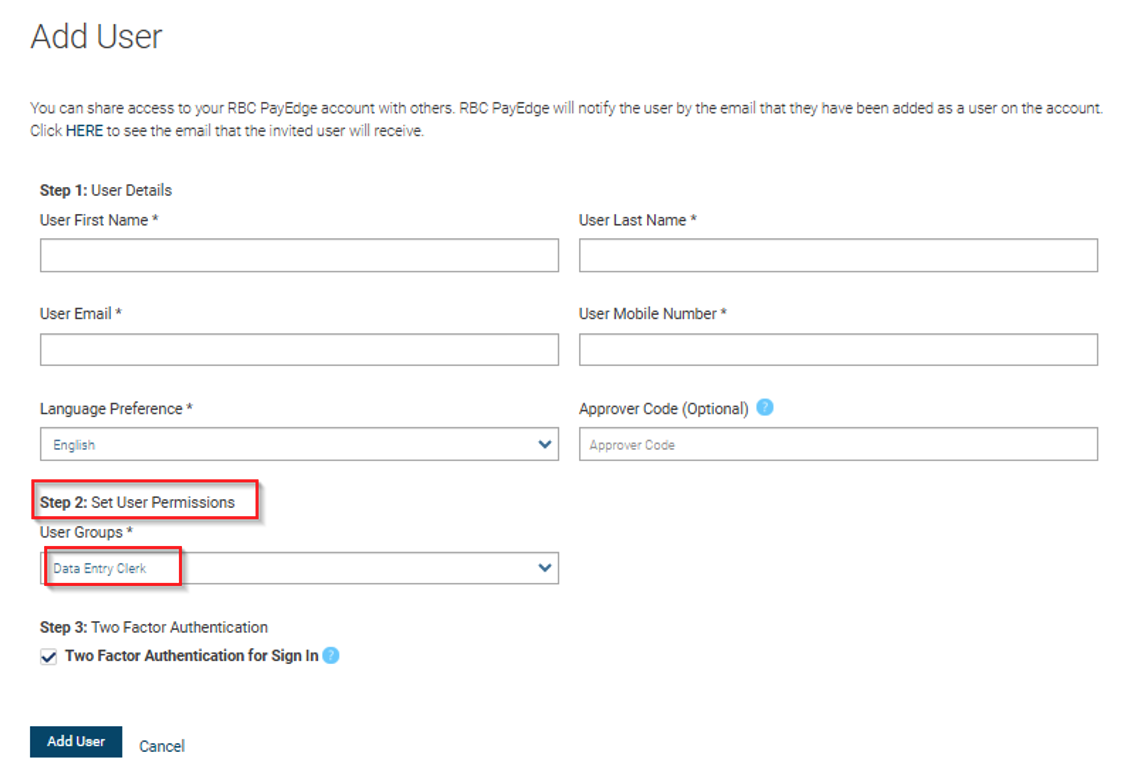
User Roles: Create a Custom User Role
To create a custom role, click the settings gear icon and follow Manage Access > Roles.
Only users with Super Admin access will have access to create a Custom Role.
Add a Custom Role
- On Manage Roles page, click 'Add Role'.
- Follow the instructions on the form to create a custom role and select actions the role can perform. You can designate Allowed Actions (Create, Edit, Read, Delete), and specify which of these actions are allowed within each section of the platform.
- Click 'Add Role'.
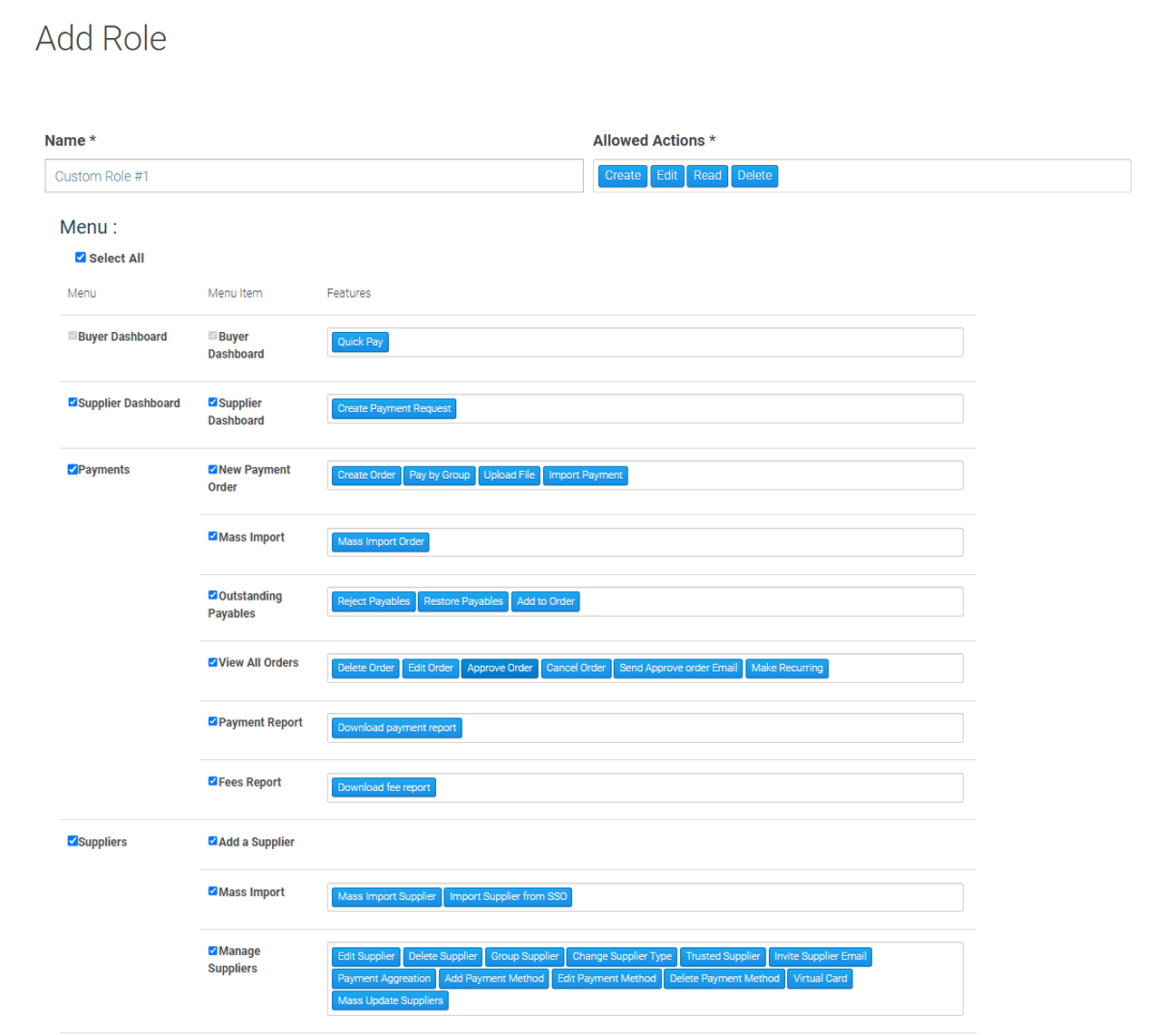
Once the Custom Role has been saved, a Super Admin can add user(s) into a Custom User Group.
- Click the settings gear icon, then ‘Manage access’ and ‘User groups’. Click on ‘Add User Group’.
- On the Add User Group Screen, enter the required information including naming the group and adding all users who will be granted these permissions. Be sure to select the newly created Custom Role from the ‘Role’ dropdown to apply to this group.
- Click ‘Add User Group’.
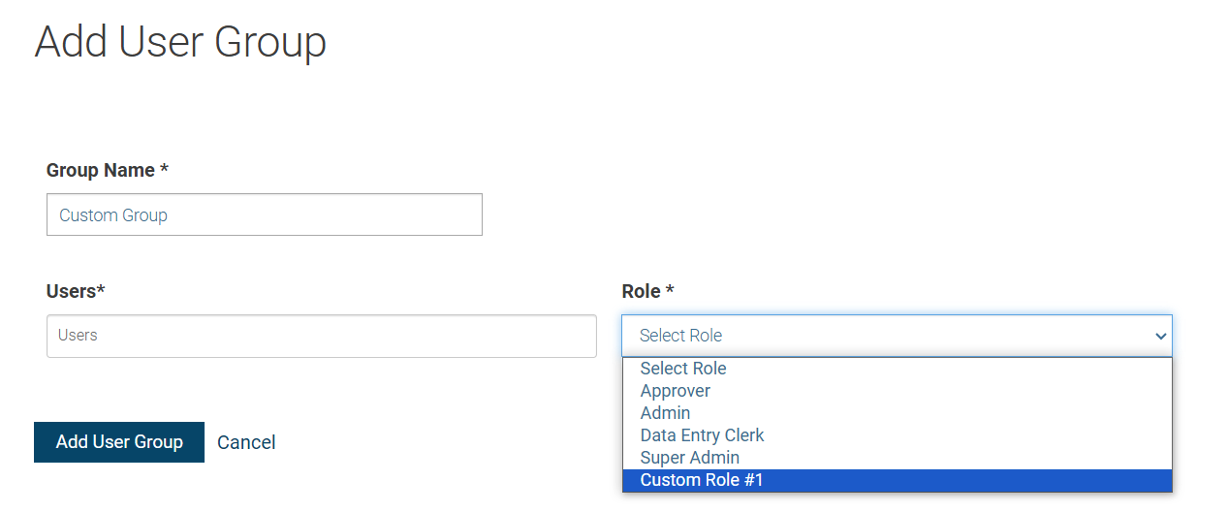
Edit Role
- Click the pencil icon to edit a role. You will be able to edit the Name, Allowed Actions and Permissions assigned to the role.
Note: You will not be able to edit a role which has a User assigned to it.
Delete Role
- Select the roles that you wish to delete using the checkbox.
- Click the trash bin icon to delete the selected rows.
Note: User permissions, called “Roles” in RBC PayEdge, allow the Super Admin to designate which Users can complete which tasks.
The Roles are assigned to each User Profile when you add a new User, and they can be modified at any time by editing a User profile.
Create Approval Rules
Approval rules allow you to specify which of your Users have permission to approve Payment Orders and to set limits on the amount that they are allowed to approve.
Approval rules should be set up before making your first payment on the RBC PayEdge platform. When setting up the approval rules in RBC PayEdge please ensure that you mirror the established controls and signing authorities that already exist for your business.
To create approval rules:
- Click the settings gear icon in the top right corner of your screen, then go to Manage Access > Approvals.
- On the Approval Rule page, go to 'Add an Approval Rule'.
- Follow the instructions on the form to designate upper and lower dollar limits, which Users have the authority to approve, identify any mandatory approvers and how many approvers are required.
- Click 'Save New Rule'.