Help Topics Covered in This Section
Add a Bank Account
- Click the settings gear icon, and then Manage Accounts.
- Click ‘Add Funding Account’.
- Select ‘Bank Account’ and ‘Continue’.
- Upload a copy of a Void Cheque for the new account.
- Input the institution #, Transit # and Account #.
- Select the currency of the account.
- Add an account nickname if desired. To ensure proper reconciliation, this should match the designated account nickname in your accounting software.
- Provide branch address and account manager contact details.
- Read and confirm the Pre-Authorized Debit Agreement.
- Click ‘Update’.
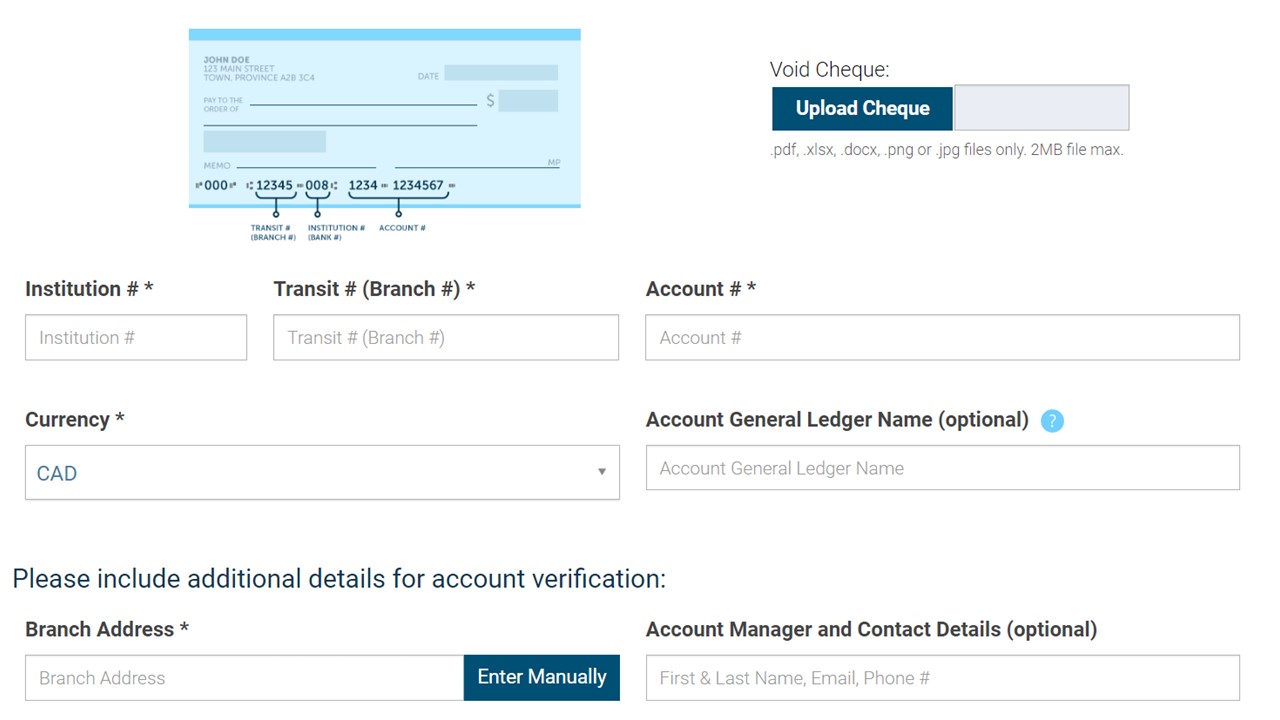
When a new bank account is added, it can take up to 3 days to verify the account. Please incorporate this additional time when making the first Payment Order using a newly added bank account.
Add a Credit Card
- Click the settings gear icon, and then Manage Accounts.
- Click 'Add a Bank'.
- Select 'Credit Card (Visa, MasterCard)' and 'Continue'.
- Authentication is required by two factor authentication, approver code, hard or soft token. Refer to the Authentication section for further details.
- Select type of card and currency.
- Enter all card details.
- Select whether you will be paying Non-Accepting Suppliers* (those who do not typically accept credit card) and/or Accepting Suppliers** (those who accept credit card payments).
- Provide personal details of the card holder.
- Click 'Submit'.
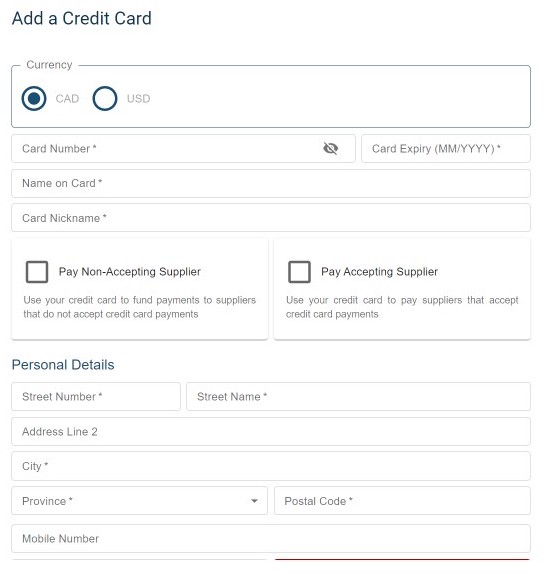
*Use any Visa or Mastercard to fund payments to Non-Accepting Suppliers. Please download and refer to the RBC PayEdge Help Guide (PDF) for pricing details.
**Use your RBC Commercial Card to pay Accepting Suppliers using a Virtual Card payment. You can link any RBC Commercial Avion Visa, RBC Commercial Cashback Visa or RBC Commercial Visa.
Note: In order to connect your credit card to your RBC PayEdge account, we will process a $0.01 transaction on your card.
How to use the RBC PayEdge Virtual Wallet
Each RBC PayEdge profile will automatically get access to a CAD and USD Virtual Wallet.
The Virtual Wallet accounts can be used to consolidate and store funds for faster disbursement in future. Funds that have been previously deposited into the wallet will have already been cleared and are available to send immediately. To view the settlement times for all disbursement types, including virtual wallet, please download and refer to the RBC PayEdge Help Guide (PDF).
To fund your virtual wallet:
- When creating a payment, select Virtual Wallet (CAD or USD) as the Supplier.
To make payments from your virtual wallet:
- Create a Payment Order.
- On the Funding Details screen, select Virtual Wallet (CAD or USD) as the funding source.
- Follow the regular steps to complete the Payment Order and route for approval.
Note: If any payments made from RBC PayEdge are cancelled, the money is refunded to your RBC PayEdge Wallet. You can transfer funds back to a regular bank account using the ‘Make Payments using your virtual wallet’ instructions above.


