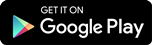Speed Through Checkout in Stores and Online
Use Anywhere Tap is Available
Pay for purchases up to $250 with your mobile device at any store that accepts contactless payments (tap) debit2 and/or credit payments.
Make Online and In-App Purchases Easier
Use Google Pay to check out even faster online. You can also use your credit card or Virtual Visa Debit to pay in any app that accepts Google Pay.
A Secure Way to Pay
Once your card is added to Google Pay, the actual card number is replaced with a digital token, so no one will ever see it. Plus, all purchases are authenticated with your PIN3, pattern or fingerprint.
Setting Up Google Pay is Easy
Scan the QR code using your Android phone to download the Google Wallet app.
Once installed, simply follow the on-screen instructions to add your eligible RBC Credit or Debit Card.
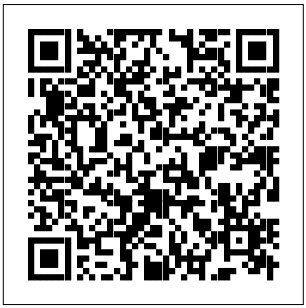
Setting Up Google Pay is Easy
Simply download the Google Wallet app and select the Add Card option and follow the on-screen instructions.
Top Questions About Google Pay
Google Pay is a digital payment wallet offered by Google LLC. that enables users to make contactless payments at point of sale ("POS"), online and in-app purchases using a supported Android device.
You can add your RBC personal credit cards (VISA and MasterCard) and debit cards (Interac and Virtual VISA Debit) to Google Wallet.
Open the Google Wallet app, select the Add Card option and follow the on-screen instructions.
Note: When you add a card to Google Wallet, Google may add the card to your Google Payments account for use on Google Play and elsewhere.
The first card that you set up in Google Wallet will automatically become your default card. If you add more than one card, you can set the default card in the Google Wallet app. Make sure you set your default with the RBC card you want to use for most purchases.
Unlock your phone as your normally would using your passcode, fingerprint, etc. and hold it near the contactless reader. A subtle vibration and beep will let you know the payment information was successfully sent.
For purchases in Apps and websites that support Google Pay, simply choose the Google Pay option at checkout and follow the on-screen instructions.
Note: For convenience, Google allows for limited transactions to made when your phone is locked. You should always secure your phone with the same care you would your cards.
When you add your debit or credit cards to Google Wallet, the number from the plastic card(s) is replaced with a secure digital number also called a token. This token is a virtual number to represent your card without using the actual number.
A digital account number or token is a substitute account number that replaces the card number and is used to make secure purchases in stores, online and in-app. A digital account number will not work outside of the secure payment environment.
You can make a return the same way you would with your plastic card today – contact the business directly along with your receipt. We recommend you bring the device you used when returning items purchased with Google Pay.
In most cases when a card is updated, the new expiration date will be automatically updated, so there is no action required. For new (and some replacements), you may be required remove the old card and go through the initial set up of Google Pay again.
Near Field Communication (NFC) is a short-range wireless technology that allows two devices to exchange information quickly, conveniently and securely at close proximity. Google Pay uses NFC technology to transmit payment card information from the phone to a contactless payment (tap) terminal.