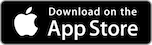Paying Has Never Been So Easy!
Pay Almost Anywhere
Use Apple Pay for purchases up to $250 on your iPhone or Apple Watch at any business that accepts contactless (tap) debit2 and/or credit payments.
Pay Online or In-App with a touch
Use your RBC credit card and RBC Virtual Visa Debit on your iPhone, iPad or MacBook Pro3 to pay using a single touch, in any online checkout that accepts Apple Pay.
A Secure Way to Pay
Once your card is added to Apple Pay, the actual card number is replaced with a digital token, so no one will ever see it. Plus, all purchases are authenticated with your PIN, iris or fingerprint3.
Setting Up Apple Pay Is Easy
Automatically add your card from the RBC Mobile4 app
Sign into the RBC Mobile app and tap the “Add to Apple Wallet” button from your account details page.
Or, you can open the Wallet app, select “add new card” and enter your card details.
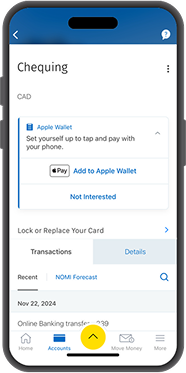
Top Questions About Apple Pay
Apple Pay is a digital payment wallet offered by Apple Inc. that enables users to make contactless payments at point of sale ("POS"), online and in-app purchases using a supported Apple device.
You can add your RBC personal credit cards (VISA and MasterCard) and debit cards (Interac and Virtual Visa Debit) to Apple Pay.
Simply sign in to the RBC Mobile app and select the card to want to add. From the Card Details page, select "Manage Cards" and then "Add to Apple Pay". Follow the on-screen prompts to add your card.
You can also add your card through the Apple Wallet. Simply choose the Add Card option and follow the on-screen instructions.
The first card that you set up in Apple Pay will automatically become your default card. If you add more than one card, you can set the default card in the Apple Wallet. Make sure you set your default to the RBC card you want to use for most purchases.
Hold your iPhone near the contactless reader with your finger on Touch ID‡ or using Face ID‡. A subtle vibration and beep will let you know the payment information was successfully sent.
On your Apple Watch, double-click the side button and hold the display up to the contactless reader. A gentle tap and beep will confirm that your payment information was sent.
To make online or in-app purchases at supported merchants, select Apple Pay at the checkout.
Note: For convenience, Apple Pay allows you to make transactions at some Transit terminals when your phone is locked. You should always secure your phone with the same care you would your cards.
When you add your debit or credit cards to Apple Pay the number from the plastic card(s) is replaced with a secure digital number also called a token. This token is a virtual number to represent your VISA, MasterCard, or Client Card without using the actual number.
A digital account number or token is a substitute account number that replaces the card number and is used to make secure purchases in stores, online and in-app. A digital account number will not work outside of the secure payment environment.
You can make a return the same way you would with your plastic card today – contact the business directly along with your receipt. We do recommend you bring the device you used when returning items purchased with Apple Pay.
In most cases when a card is updated, the new expiration date will be automatically updated, so there is no action required. For new (and some replacements), you may be required remove the old card and go through the initial set up of Apple Pay again.
Near Field Communication (NFC) is a short-range wireless technology that allows two devices to exchange information quickly, conveniently and securely at close proximity. Apple Pay uses NFC technology to transmit payment card information from the phone to a contactless payment (tap) terminal.