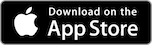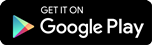- To link outside accounts, start by logging in to MyAdvisor from RBC Online Banking.
- From your MyAdvisor homepage, select the Accounts and Net Worth tab at the top of the page.
- Click Add an asset, account or liability to get started.
-
a. If you prefer to link your accounts automatically, select your bank or click Search to find your bank.
b. If you prefer to manually add your information, enter the accounts, assets and liabilities you have at other banks and financial institutions by clicking on the category (e.g. Other Assets) and manually inputting the information (e.g. House).
-
a. Next, enter your login credentials,
b. Once you’ve manually filled in the information, click Add This Asset or Add This Account, etc. Repeat these two steps until you’ve entered all of your assets, accounts and liabilities.
Interactive Demo
RBC Mobile App
Or text "RBC" to 722722 and we'll send you the link.
Standard message rates may apply.