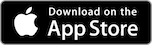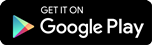The RBC Mobile app has 2-Step Verification on sign-in for added security and protection. 2-Step Verification on sign-in means we’ll send a message to your chosen trusted device whenever someone tries to sign in from another device. Then, if the person trying to sign in is not you, you can stop them from accessing your account.
To Turn on 2-Step Verification in the RBC Mobile app:
- On the Accounts Overview page, select More at the bottom-right corner of the screen
- At the top of the More screen, select Security Centre
- Under the Ways to sign in heading, select 2-step verification on sign-in
- Turn 2-Step Verification on by tapping the toggle button
Enable the added security and protection of 2-step Verification and we’ll send a message to your trusted mobile device* (e.g. smartphone, tablet) should someone try to sign into your account from an unknown device. If this happens, you’ll be able to immediately stop them from gaining access by selecting “Do Not Allow” on the push notification sent to your device.
To initiate 2-Step Verification in RBC Online Banking
Before you get started, be sure you have access to a trusted mobile device* and that you have the most recent version of the RBC Mobile app installed on it.
- Sign in and click Profile & Account Settings on the top of the Accounts Summary page.
- On the Profile and Account Settings page, click Security.
- On the Security page, scroll down to Enhanced Security and select 2-step verification on sign-in.
- Turn 2-step verification on sign in on by tapping the toggle button.
*It's important that your trusted device is one that you own, control access to, and use often. Public or shared devices like a family tablet should not be used as a trusted device.
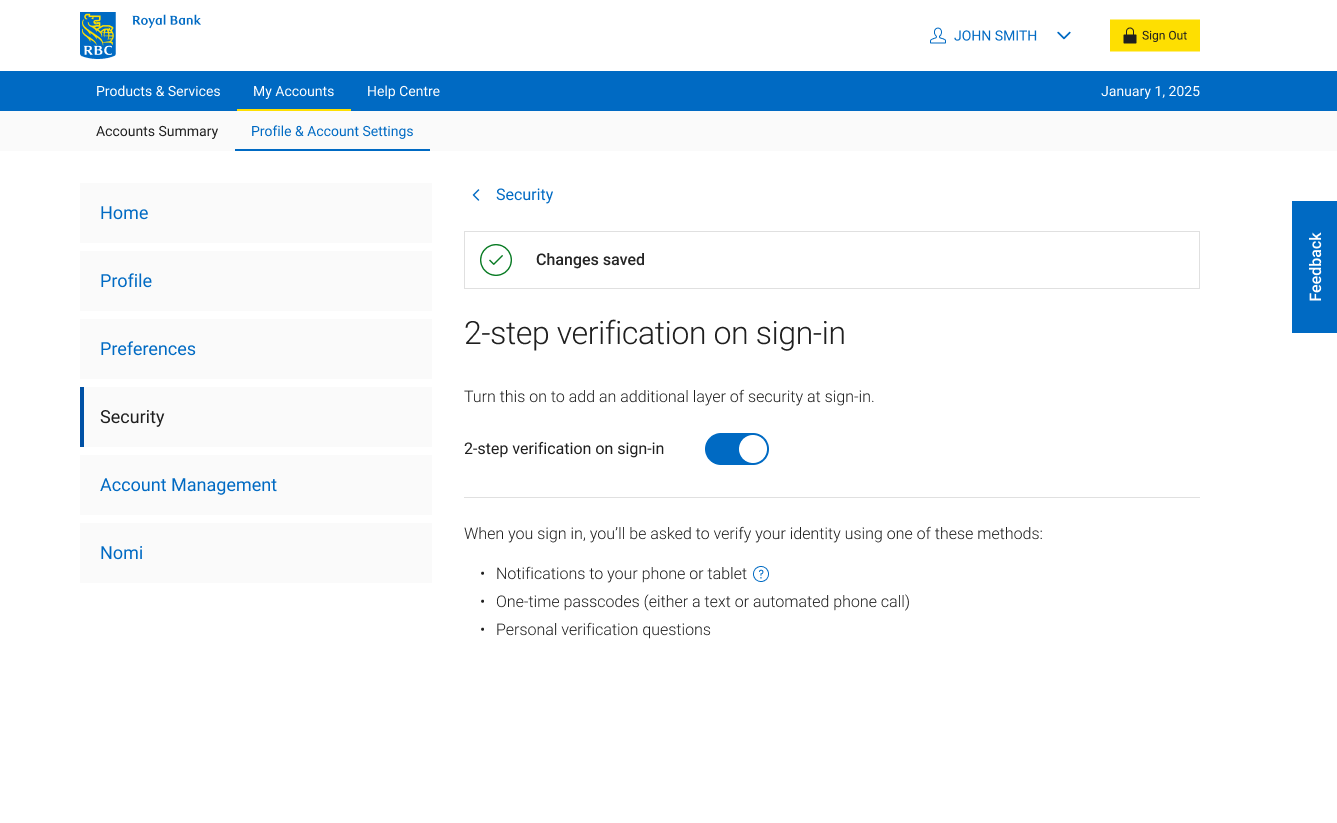
RBC Mobile App
Or text "RBC" to 722722 and we'll send you the link.
Standard message rates may apply.