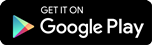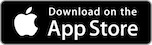How Does Siri for RBC Mobile Work?
Confirm with Siri that you want to send it using the RBC Mobile app, and confirm details.
Finalize the transfer using Touch ID, and you’re done!
You’ll receive a notification on screen confirming that the money has been sent3.
Frequently Asked Questions
You will first need to complete the set up process in the RBC Mobile app, as follows:
- Access the RBC Mobile app and go to “Settings”.
- When in “Settings”, select “Siri for RBC Mobile”
- Enable TouchID if not already done
- Enable Siri and agree to the Terms & Conditions
- Select the account you wish to designate for transfers using Siri. This will be the default account.
RBC is the first bank in Canada to introduce this feature. This new capability makes it easier for our clients to send money to friends and family while promoting adoption of our mobile channel.
You cannot use Siri to send money to a new recipient; funds can only be sent to existing/saved recipients. You can add a new recipient via the RBC Mobile app (or RBC Online Banking).
The minimum amount for an Interac e-Transfer is $0.01.
The maximum amount is based on your Client Card limit for “Third Party Payments”.
Sending an Interac e-Transfer using Siri is very simple:
- Ask Siri to transfer funds by using the words, “Siri send <$Amount> to <Recipient Name>”. Provide Siri with the recipient’s name and the amount they wish to send.
- Just like with all e-Transfer transactions, you have the option to add a personal message to the recipient,
- After entering the required information, you will be prompted to authenticate yourself using TouchID.
Other commands you can use when sending money with Siri:
- Siri send money to ______
- Siri send $XX to ______
- Siri Send e-Transfer to ______
- e-Transfer $XXX to ______
As a leader in payment innovation, RBC has always strived to provide clients with added value, convenience and choice, be in how they do their banking, how they pay or how they want to send money.
For this reason, RBC developed this new capability to enable sending an Interac e-Transfer using Siri via the RBC Mobile app. Instead of signing in to the RBC Mobile app, typing in the amount and authorizing it, you are now able to say "Hey Siri, send Mike $50 using RBC Mobile".
Once you ask Siri to ‘send money’, it will show the details on the screen, including the recipient’s email address and the account the money is sent from. You can then say ‘yes’ to send or ‘no’ to cancel.
It is largely a hands-free feature. RBC clients will say "Hey Siri, send Mike $50 using RBC Mobile" and then securely authenticate into the Mobile app using TouchID. The RBC Mobile app does all of the work in the background. The funds are sent using the existing Interac e-Transfer rails.
Transactions sent using Siri are secure payments, backed by TouchID authentication.
Payments to third parties (such as utility bills and non-RBC credit cards) often need more processing time by the third party -- which generally takes up to 3 business days.
Siri Voice Commands
Some examples of voice commands you can use with Siri are:
- “Hey Siri, Transfer $100 to Pat.”
- “Siri, Send $20 to John.”
- “Hey Siri, Pay a Bill”
- “Siri, Pay Avion Credit Card”