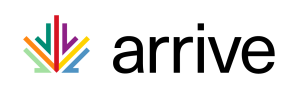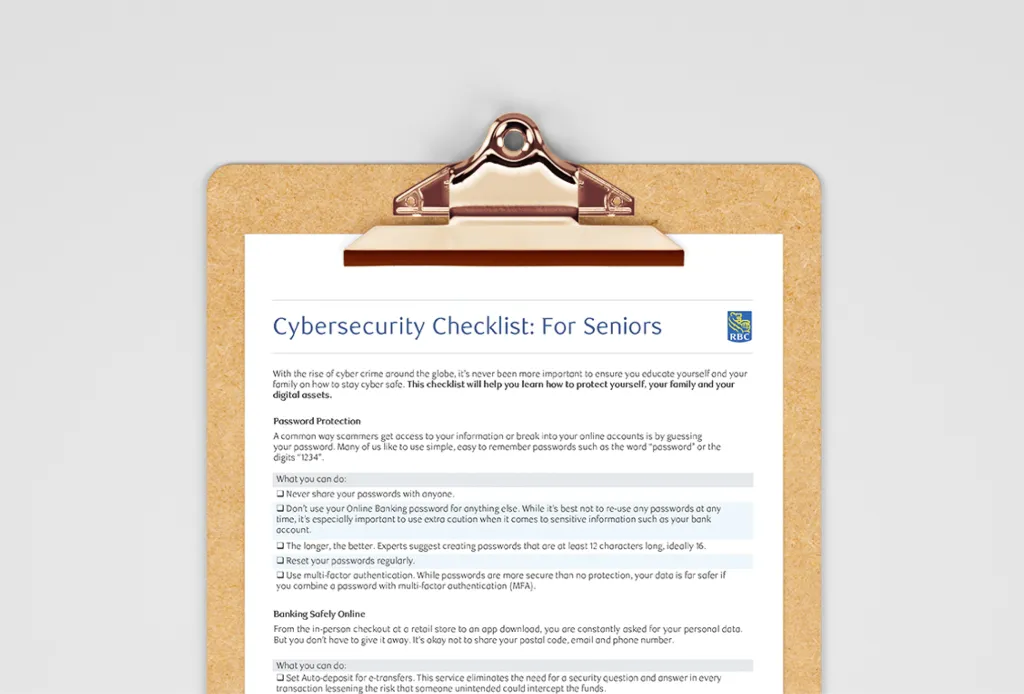TLDR
-
Spring cleaning your digital life can help protect your personal data, boost the performance of your devices and keep you organized online.
-
Simple tasks such as updating your software, refreshing your passwords and checking your privacy settings can make a big difference in your online security.
-
Online purging is a thing! Go through your inbox and downloads folder and get rid of old stuff that’s weighing you down.
-
Checking in with your apps and socials — to see what you use and what you don’t — can help you stay current with your accounts and save money on subscriptions you no longer use.
Many of us accumulate clutter over time — items that take up space and crowd our homes. When spring rolls around, we often feel the urge to clear out the junk and unwanted stuff.
Just as closets fill up with old phone cables, outdated clothes, paint cans and forgotten DVDs, our digital spaces can also get overpacked. We download apps, sign up for emails, install software and leave unused social media accounts to gather virtual dust. While digital clutter doesn’t take up physical space, it can slow down devices and expose your personal data to security risks.
So why not spring clean your online life too?
These 10 tips can help you refresh your cyber spaces. Adam Evans, Vice President of Cyber Operations and Chief Information Security Officer at RBC, jumps in to share why certain tasks are key to your digital safety — and how small changes can make a big difference.
10 ways to refresh your cyber life
1) Update your software
Yes, software updates can be annoying, but they play a specific and important role when it comes to your cyber security. Here’s how keeping your software current helps tidy up your digital life.
-
A security boost: Updates often include a fix for security vulnerabilities, so devices running out-of-date versions of the software are at risk.
-
Efficiency and performance: When you install a software update, you know you’re running the newest version with the latest security improvements — not to mention performance features!
-
Set it and forget it: To stay protected without the hassle, set up automatic updates when possible — especially for your operating system, antivirus programs and browsers. If you prefer to keep it manual, schedule a monthly check-in to catch anything you’ve missed.
“Installing an update takes just a few minutes, but it can save you weeks of dealing with the fallout of a breach,” says Evans. “Software updates are among the easiest things you can do to strengthen your digital defenses.“
2) Set up two-step verification
Two-step verification — also known as multi-factor authentication (MFA) — adds an extra layer of protection when signing into your accounts. Instead of relying on just a password, it requires a second step, such as a code sent to your phone or generated by an app.
More and more companies are requiring that you set up two-step verification when logging into an account. Many financial institutions and government agencies will enable your online login only when you verify yourself on a second device, such as your cell phone. And it’s a growing trend; according to Michael Argast, CEO of Kobalt.io, roughly 80 percent of businesses now use this security feature.
3) Give your email a deep clean
Do you have old emails sitting around gathering dust? You may be at risk of a few things.
For one, having hundreds (or thousands) of old emails, which contain files and photos, will eat up your storage capacity and could significantly impact the performance of your systems. And, with all that data sitting in your inbox, your information is more vulnerable to hackers — particularly if you’re holding onto sensitive messages or confidential attachments.
“Email accounts are goldmines for cyber criminals,” notes Evans. “They can contain passwords, personal conversations and confidential attachments. The older and more cluttered your inbox, the more data there is for hackers to sift through.”
4) Purge your downloads folder
Whether you download a transferred file or accept a photo, these things will end up in your downloads folder — and over the course of a year, it can accumulate a lot of files.
Like a basement closet, it’s an “out of sight, out of mind” repository of ignored items you don’t need. But an overloaded folder can slow down the performance of your device. If you have downloaded personal, financial or otherwise sensitive files, you can be more vulnerable to malware or ransomware attacks.
Just like that closet, it may take some time to sift between what to keep and what to send to trash. But it’s a worthwhile exercise that can feel gratifying once it’s done. If it seems daunting to tackle all at once, set a timer and spend a few minutes purging files every day. You may be surprised at your progress.
5) Unsubscribe from unwanted apps or messages
Part of doing a deep (and lasting) clean is not collecting more stuff in the first place. This is where unsubscribing from newsletters, emails, apps and digital services comes in.
You can easily prevent future inbox clutter by unsubscribing to emails you no longer need or want. Either tackle your subscriptions all at once, or commit to unsubscribing whenever you receive a new email you don’t need. Many emails sent from subscription lists have a little “unsubscribe” button at the top of the email, or else a link at the bottom that you can click to remove yourself from distribution.
When it comes to app clutter, do a scan of your phone to see what you have downloaded – and what you haven’t used in the past year. You can click on the icons to delete the app itself, but if it’s a subscription, make sure you actively unsubscribe from its services, especially if you’re paying for them. Find the subscriptions or apps folder on your phone to see the status of what you have, and follow prompts to remove yourself.
6) Refresh your passwords
If you’ve been using the same passwords for a year or longer, this tip is for you. Now is a great time to refresh them. The longer you use the same password, the greater the risk that it will become compromised.
“Strong, unique passwords are still one of the best lines of defense against cybercrime,” says Evans. “If you’re using the same password for everything, one compromised login could open the door to multiple accounts.”
Here are three easy password tips to follow that can instantly improve your password hygiene.
7) Scour your socials
Do you still use all your social accounts? If not, it’s a good idea to delete any that you don’t check or engage with.
Why? Social media accounts are commonly hacked. They include a wealth of information about you — photos, names of family and pets, birthdays and the like. All of this is intel that a hacker can use to steal an identity or engineer a scam targeted to you.
For social accounts you’re keeping, consider scaling it back by removing unnecessary or old information. While you’re at it, check that you’re still comfortable with all the photos and contacts. For instance, if there are old photos that are embarrassing, out-of-date or not reflective of who you are today — or contacts you don’t know well or prefer not to be associated with — take a few minutes to delete them.
“Social media is often the first stop for cyber criminals looking to gather intel. The more you share, the more you expose,” warns Evans. “Even seemingly harmless details can be used in phishing scams or identity theft.“
Here are some valuable tips to keep your social accounts safe.
8) Manage your privacy settings
With your privacy settings, you can have some control over how organizations handle your personal information online. But many of us don’t know what our settings are or what they really mean for our personal privacy. Here’s how you can check your settings and make changes if needed:
For iOS users:
-
Go to your settings app and scroll to the bottom to see a list of all your downloaded apps.
-
Check to see what apps have access to your camera, microphone and location. Go to Settings >> Privacy for a complete list of apps and the access they have.
For Android users:
-
Go to your settings app.
-
Select Apps & Notifications >> See All Apps.
-
To check which apps have access to your camera, microphone and location, go to Settings >> Privacy >> Permission Manager.
While reviewing your apps, delete any that you don’t need. Uninstalling apps from your phone not only declutters your home screen but ensures that your data is not being shared with apps you no longer use.
9) Back up what’s important
As you clean up your digital presence, take a moment to protect the data that matters to you.
A good rule is to store files in a separate location (physically and digitally) and to back up photos, videos and files in the cloud as well as in an external hard drive.
Backing up your digital files is like storing valuables in a safety deposit box — after all, you wouldn’t leave important items in a cardboard box in the garage. Your digital life deserves the same level of care. Treat photos, documents and other important files as you would any prized possession: securely stored and easily recoverable.
10) Safely dispose of old devices
When you’re doing your physical spring cleaning, round up any old devices you no longer use.
You can take them to an e-waste recycling location or local recycling center and they’ll get put to good use elsewhere. There are national and provincial e-recycling programs, and Best Buy offers recycling at most locations. Check with your municipality to see where you can take your devices.
Just be sure to wipe the data from your device before you hand it in — perform a factory reset on your phone or tablet, and remove any memory cards or hard drives.
Spring cleaning can be a satisfying exercise, whether you’re doing a physical or a digital clean-up. Decluttering your online life this spring can give you some breathing room and boost your cyber security at the same time.
“Cleaning up your digital presence isn’t just about feeling more organized — it’s about reducing your exposure,” Evans says. “Small steps like these can make a big impact when it comes to protecting your personal information.“
This article is intended as general information only and is not to be relied upon as constituting legal, financial or other professional advice. A professional advisor should be consulted regarding your specific situation. Information presented is believed to be factual and up-to-date but we do not guarantee its accuracy and it should not be regarded as a complete analysis of the subjects discussed. All expressions of opinion reflect the judgment of the authors as of the date of publication and are subject to change. No endorsement of any third parties or their advice, opinions, information, products or services is expressly given or implied by Royal Bank of Canada or any of its affiliates.